The search bar is the most powerful tool on the CPL website.
You can toggle the search bar to choose whether to search the catalog, the website, FAQs or events.

When searching the catalog, the search bar leverages “smart search” terms.
For example, if you search “books,” the search bar knows that you are probably looking for books and not for items with the word “books” in the title. This is true for all formats, including video games, music, and movies. The search bar also knows many common synonyms; if you look for “movies” you will get search results that include DVDs, Blu Ray, and streaming items.
If you search “Gujarati” plus a format, like books, the search bar knows that you are probably looking for items in that language, not just for items that have the word "Gujarati" in the title. This works for all languages.
Similarly, when you search “new” plus a format, like music, the search bar will return all of our new music and not just items that contain the words "new" and "music" in the title. When you search “new,” your results include anything on order or received by the library in the last 180 days. You can further narrow down more recent items by using the “New at the library…” filter.
If you search “kids” or “teen” plus a format, like games, you will see all of CPL’s items specifically for that audience and in that format as part of your search results.
If you frequently use a particular search, don’t forget that you can save it. When you save a search, the next time you refresh your screen you will be able to access it via a link directly under the search bar. You can also modify and delete saved searches at any time. Whenever you log in, your saved searches will be under the search bar and accessible in your My CPL account.
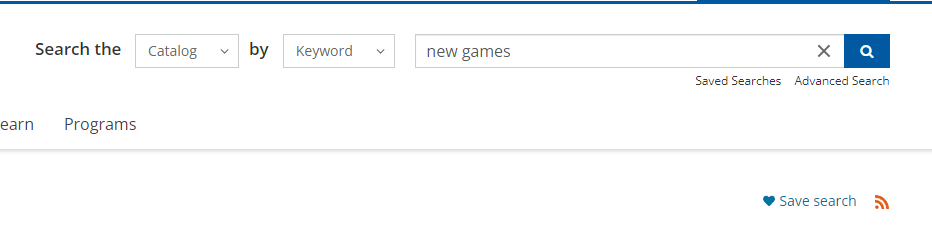 Smart search does have limits. It only works if all of the terms are part of the vocabulary (format, language, new, and audience). If you include other words, for example “kids movies dogs” the search bar treats it as a keyword search.
Smart search does have limits. It only works if all of the terms are part of the vocabulary (format, language, new, and audience). If you include other words, for example “kids movies dogs” the search bar treats it as a keyword search.
Keyword search (the default search type when you use the search bar) is also powerful.
It will provide you with suggestions as you start to type, including names and titles. It understands and interprets names whether you type last name first or first name first. It will suggest alternate spelling if you enter a word that is similar to another word.
Like many internet browsers, the catalog search bar assumes that you mean exactly what you typed and searches for exact matches in titles first. From there, it ranks results based on relevancy, looking for partial matches and matches to other details within the catalog record.
Search results are grouped by default so that you can easily see all of the formats in which we have a particular item.
Didn’t find what you were looking for? At the top of every search results page, there is a “Search other resources” dropdown to easily transfer your search to MeLCat or one of our e-media providers. At the bottom of every search results page, there is also a “Didn’t find what you’re looking for?” dropdown that allows you to easily suggest a title for purchase.


Add a comment to: When in Doubt, Use Search