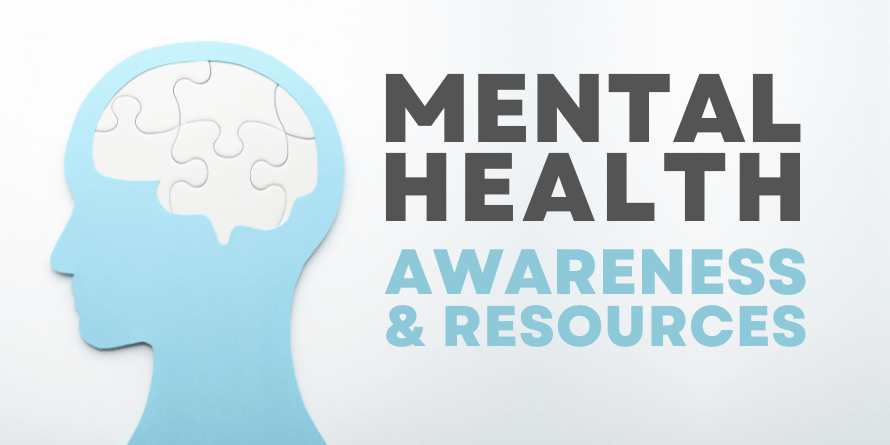
Your mental health is just as important as your physical health. It affects how you feel, think and act. Check out these resources and tools to help you learn about or manage your mental health, and use our reading checklist to write down the items you'd like to read, listen to, or watch.
Children’s Recommendations
Are You Mindful or Mind-full? – Studies show many benefits for children who practice mindfulness. Take a moment to guide your family in this quick exercise to de-stress.
Mental Health Resources for Families – Our librarians have curated some resources to help your family connect with professionals and seek more information on certain topics. Find books that feature advice, information, and more for parents on the topic of mental health, and teach your little ones about mental health and self-care with these appropriate selections.
Mental Health Fiction for Middle Grades – These books have themes and characters that are either centered on or portray an aspect of mental health.
Mindfulness Picture Books for Young Kids – Select one of these picture books to get started on a mindfulness journey you can share with your little one.
Mindfulness for Upper Grade Kids – Check out these books for older kids to bring mindfulness themes and practices into your home.
Teen Recommendations
Unwind Your Mind: Mental Health Books for Teens – These informative books for teens include a variety of topics such as depression, OCD, anxiety, PTSD, eating disorders, and more.
Manage Your Stress – Dealing with stress at school or home? Try these tips to improve your mental wellbeing.
Mental Health Resources for Teens – We've compiled tools to help you manage your mental health along with resources to get help.
Radical Self-Care – Stressed out? Overwhelmed? It's time to get to the bottom of those feelings and practice radical self-care.
Be Well: Mental Health Fiction for Teens – Check out these fiction books that feature mental health themes. Find a character you relate to or learn more about what a loved one may be dealing with in these stories.
Adult Recommendations
Books That Saved Our Lives – Mental health is health. These titles were there for us during hard times.
Know Your Org: The National Alliance on Mental Illness – Learn more about local organization NAMI Metro as they advocate for, educate and support people suffering from mental illness.
Listen Here: Mental Health Matters – You are never alone in your goal to be well. These streaming audiobooks available on hoopla can help guide you on your journey towards improving your mental wellbeing.
M is for Mental Health – These local and national mental health resources are available to anyone, either for yourself or someone you know is struggling.
Mental Health E-books for Your Device – Libby and hoopla have a plethora of e-books with advice for improving your mental health and frank stories about people's experiences.
National Suicide Prevention Awareness Month – September is a time to shift perceptions of suicide and to raise awareness of this taboo topic. It’s okay to talk about suicide, and, in fact, reducing the stigma and opening up about mental health could save lives.
The 411 on SAD – Find out more about Seasonal Affective Disorder and discover tips for self-care to feel energized during the winter months.



Add a comment to: Mental Health Awareness & Resources